Introduction
Data visualization tools are a way to create graphical representations of data, making it easier to analyze, access, and get detailed insights. Data scientists can identify trends and improve their decisions with the use of these tools.
At present, there are numerous data visualization products available in the market, with Tableau and Power BI being two of the most prominent competitors. But if you had to choose, which one of these would be better for you?
In this article, we will look at their different features to help us decide which is the best in terms of flexibility, accessibility, affordability, scalability, and more.
What is Tableau?
Tableau is a powerful data visualization tool that provides data scientists a user-friendly interface to build interactive dashboards. It is a Business Intelligence (BI) tool that helps analysts to create comprehensive reports for stakeholders to make profitable data-driven business decisions.
What is Power BI?
Much like Tableau, Power BI is an extensive data visualization platform offered by Microsoft. With its simple and intuitive interface, users can easily create sophisticated and dynamic dashboards, visualizations, and reports.
Tableau vs Power BI – Interface
The interface, which is essentially how the tools look and function, is a good indicator of how user-friendly and accessible the product is for beginners.
Tableau
Tableau offers a user-friendly environment for data analysis and visualization with an autonomous workspace for users consisting of various sheets. Users can use it to generate visuals of KPIs, components, and metrics. These sheets are then assembled in the dashboard pane with an intuitive drag-and-drop functionality.
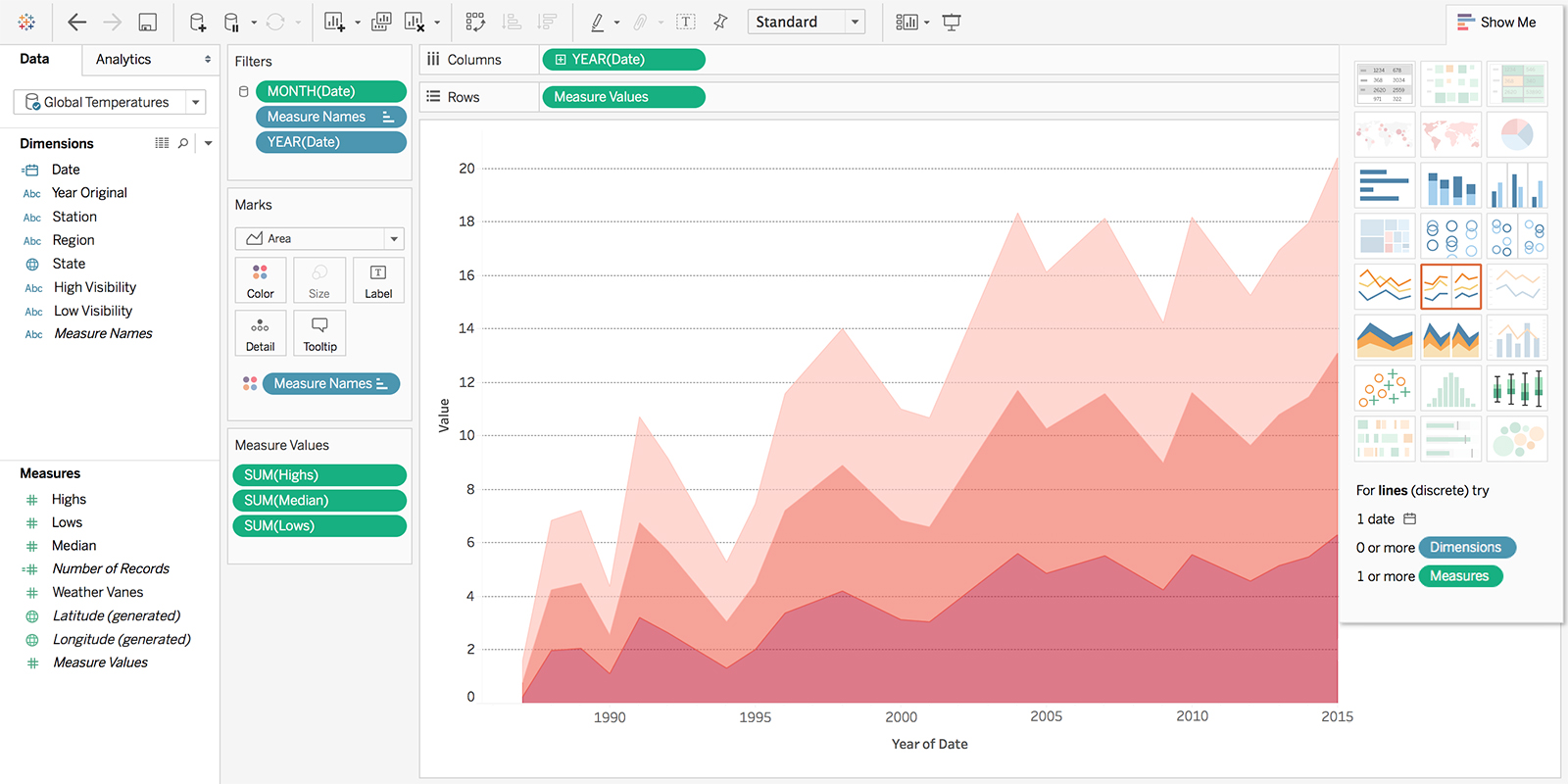
Despite the robust capabilities that Tableau offers its users, there is a fairly steep learning curve for new users in the platform. Tableau community also provides how-to videos to help users get started with the platform.
Power BI
Power BI also comes with a user-friendly, drag-and-drop interface. Users who are comfortable with Excel can perform data modeling in Power BI with ease. In contrast, Power BI has a limited number of customization features than Tableau.
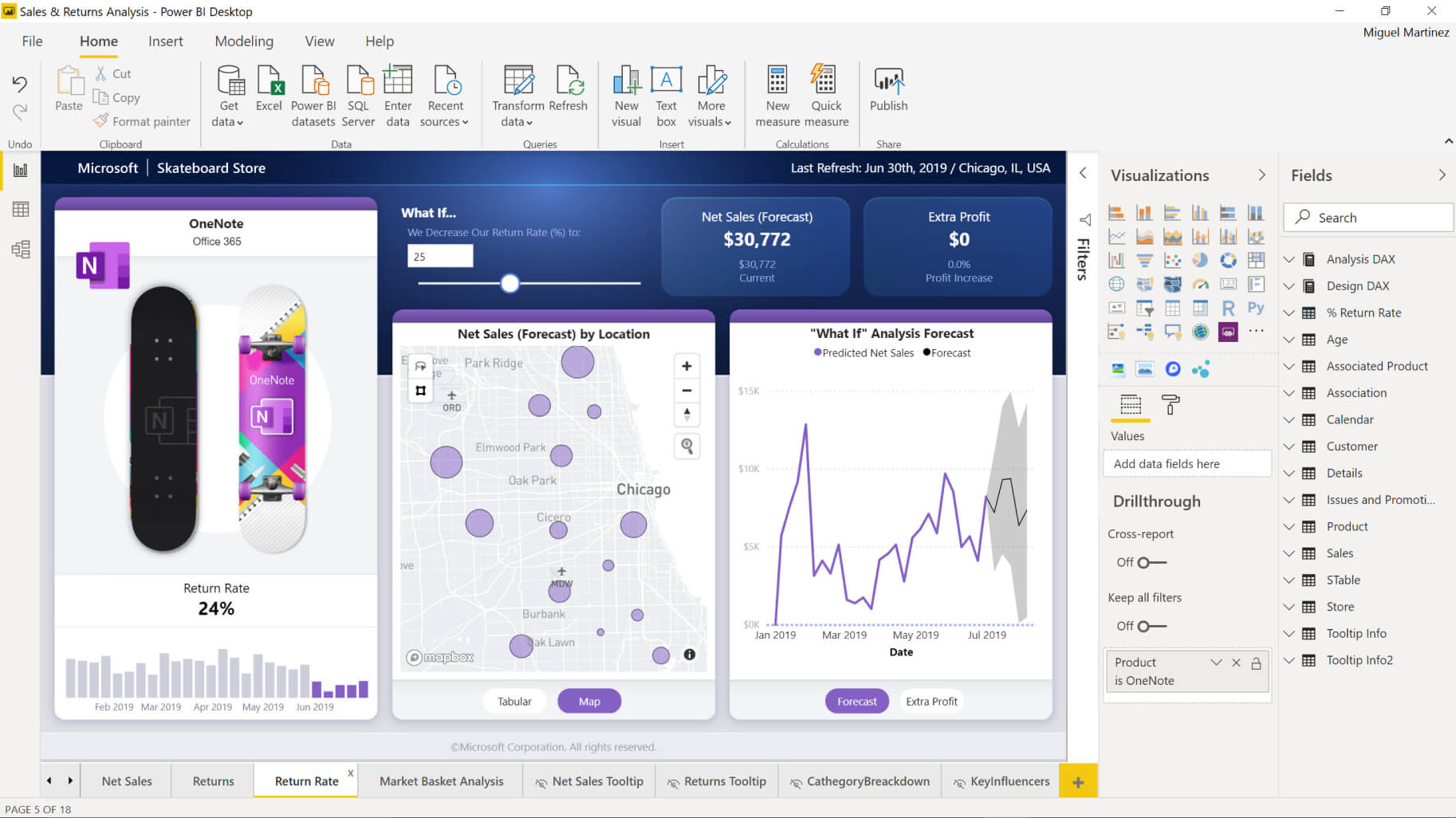
Tableau vs Power BI – Features
Tableau
Extensive data connectivity options:
In Tableau Desktop, users can either connect to the data stored in a file, such as an Excel Spreadsheet or a PDF, or they can directly connect to the Tableau server via a SQL server or Google Analytics platform.
Handling complex datasets:
Tableau is capable of processing massive and complicated datasets quickly and effectively while maximizing the overall speed and performance.
Advanced analytics:
With its advanced analytical functionalities, Tableau excels at using the data for predictive analytics, advanced statistical calculations, What-if analysis, and more.
Interactive dashboards:
In addition to simple graphs and charts, Tableau offers the users with advanced graphs like gantt plots, area charts, heatmaps, pareto charts, bullet graphs, KPI charts, and more, to create dynamic and visually appealing dashboards.
Machine Learning Integration:
Tableau gives data scientists the ability to effortlessly integrate with ML models, allowing them to perform predictive analytics.
Advanced customization features:
Tableau users have access to an extensive set of tools and customisation options available that helps them with building business-centric visualizations and fulfill specific customer preferences.
Custom Calculations:
Tableau supports users with calculated fields functionality they can use for their analysis, such as performing aggregate or mathematical operations on a row using formulas and else-if conditions. This is very useful when analysts want to draw more insights that may not be available in the original dataset.
Power BI
Powerful ecosystem:
Power BI is backed up by Microsoft and hosted on the Azure platform, which makes it easier to use for organizations already familiar with the Microsoft Suite.
Data connectivity:
Power BI has robust support to connect with different data sources. In Power BI Desktop, users can either import data, set up a live connection or can use DirectQuery, which is generally preferred. DirectQuery can be used to directly connect to the data source and update data real-time, which is really useful for huge datasets in organizations.
Robust data modeling:
Power BI provides users with a sleek Power Query Editor with ETL functionality, which is used to extract, transform and manipulate the data as required.
Additionally, the built-in DAX (Data Analysis Expressions) library is used in building formulas in Power BI data models.
Custom visuals support:
Power BI offers a large marketplace of custom visualizations which are created by developers from scratch. Users can download these visuals and use it in their reports, saving time and resources.
In contrast, Power BI has some limitations in customization as compared to Tableau, the latter being more flexible for users.
Tableau vs Power BI – Data Connections
Tableau
1. Data Sources:
In Tableau desktop, data can be imported from various sources including local files like Excel spreadsheets, CSVs and JSON files, databases like SQL server, and cloud platforms like Google cloud and Amazon Redshift.
2. Extracts and Live Connections:
Tableau offers live connections capability that improves efficiency by allowing users to import data straight out from huge data warehouses.
3. Web data connector:
Tableau has a web data connector tool to load data from web pages that are accessible over HTTP.
4. APIs:
It is also possible to integrate APIs for real-time data streaming. Tableau will subsequently update the reports and dashboards as the data updates from the source.
In addition to these connections, big data and Hadoop integration is also available in Tableau.
Power BI
1. Data Sources:
Power BI comes with built-in data connectors, allowing data to be seamlessly imported from local files like Excel spreadsheets, CSVs and XML files, databases like SQL server, and cloud platforms like SharePoint and Azure.
2. DirectQuery and Live Connection:
Alternative to importing data from data sources, Power BI’s DirectQuery can be used in real-time querying the data from a given source. This is useful when connecting to large databases and data warehouses.
3. Web data connector:
Power BI has a web data connector tool that can be used to retrieve data accessible over HTTP in real-time.
4. Integration:
Online data providers like Salesforce and Dynamics 365 can be integrated with Power BI data models with scheduled data refresh functionality to deliver a real-time data analysis.
Tableau vs Power BI – Collaboration
When evaluating these features, the ability to work with teams is an essential criteria, as it improves teamwork, communication and decision-making across teams.
Tableau
Tableau offers two solutions that facilitates collaboration:
- Tableau Server: It is a secure platform that allows sharing and working together on shared dashboards within an organization.
- Tableau Online: It is a cloud-based solution that allows teams to work online on data exploration and data analysis tasks, shared reports and dashboards.
Tableau dashboards can be simply exported as PDFs or images that can be embedded in presentations. This is useful when developers are presenting reports to their teams and ensures a proper delivery of their viewpoints.
Essentially, Tableau offers the option to embed the workbooks on websites or through shared URLs for an effortless collaboration between teams.
Power BI
Power BI users can easily work with teams on data analysis, reporting, and dashboard designing with their effective collaboration features.
- Power BI has a sophisticated Microsoft ecosystem that offers a smooth sharing and discussion of projects in Microsoft teams, OneDrive and SharePoint.
- Power BI workbooks can be published as shareable links within an organization, enabling teams to work together on shared reports and dashboards.
- The finished output can be simply embedded on webpages as interactive dashboards with real-time updates.
- Collaborative workspaces are available for organizations to work on multiple reports together in a dedicated environment.
- Power BI also has a separate mobile app for real-time dashboard sharing.
Tableau vs Power BI – Community
Tableau
- In their dedicated community forums, Tableau has a large and active community of developers who share resources and advice for novices.
- Active Tableau experts can be a part of the ambassador program, where they are individual advocates who support and contribute to Tableau by networking and engaging with the community.
- Likewise, one can be recognised as a Tableau Visionary, who are known for their exceptional leadership, creative thinking and problem solving skills on data visualizations.
- DataDev is a developer program handled by Tableau to provide users training and networking opportunities. Datadevs essentially work on improving Tableau solutions by testing APIs and workspace environments.
- Active users regularly share their engaging and innovative data visualizations on Tableau public, encouraging new developers to get started.
Power BI
- Power BI has an engaging community support through developer forums and user groups where developers discuss, learn and share tips and tricks.
- Power BI frequently organizes online master classes taught by professionals to encourage new users for absolutely free of cost.
- Users can share their dashboards and visualizations in the Power BI gallery for feedback and community support.
Tableau vs Power BI – Pricing
Tableau
Tableau Public is a free solution, and is ideal for developers who want to learn, explore and share data visualizations with limited options.
Tableau offers three different pricing options for users as follows:
- Tableau Creator: For individuals, this plan includes Tableau Desktop to create your own interactive visualizations.
- Tableau Explorer: For individuals who want to explore and work with existing visualizations created by other users.
- Tableau Viewer: For individuals who want to interact with reports and dashboards, ideal for members working in a same team to get shared insights.
Tableau also has enterprise-level options depending on organizations.
Additionally, Tableau provides free academic licenses to students and instructors who are interested in data visualization and exploration.
Power BI
A free version of Power BI is available to use with limited functionalities.
Users can opt between three different pricing tiers as follows:
- Power BI Pro: Priced at $10/month per user
Best for anyone who wants to create and interact with dashboards within an organization. - Power BI Premium (Per user): $20/month per user
Ideal for advanced users who focus on efficient data management, this plan offers AI-driven insights for dashboards. - Power BI Premium (Enterprise): $4995/month
Enterprise-level plan for large organizations, this plan focuses on advanced data management and scalability.
Power BI plans are licensed under Microsoft on a per-user basis and can be upgraded to enterprise-level solutions for large organizations.
While Tableau’s enterprise-level solutions may be expensive, Power BI has more transparent and affordable pricing plans.
Conclusion
So far, we compared different aspects of Tableau and Power BI to determine which one is better. Although there isn’t a direct comparison between the two tools, which are both excellent thanks to their incredible features, we can draw some conclusions as follows:
- If you need a tool with strong community support, advanced calculations, and intuitive user experience for huge databases, Tableau may be an ideal choice for you.
- On the other hand, Power BI might be an excellent choice if your business employs the Microsoft suite, your projects require extensive collaboration options, and an inexpensive solution for enterprises.
In the end, both data visualization tools are powerful, and the choice will be determined by the user-specific needs. I suggest exploring both and then choose the one that best suits you.






Add comment