Mobile app testing plays a pivotal role in delivering a flawless user experience, ensuring that applications perform seamlessly across a diverse range of devices, screen sizes, and operating systems. As technology advances, developers are presented with various methods for testing mobile applications, with emulators, simulators, and real devices being the primary options. This blog will dive into the intricacies of these testing methods, providing insights into their advantages, limitations, and best use cases.
What is Mobile App Testing?
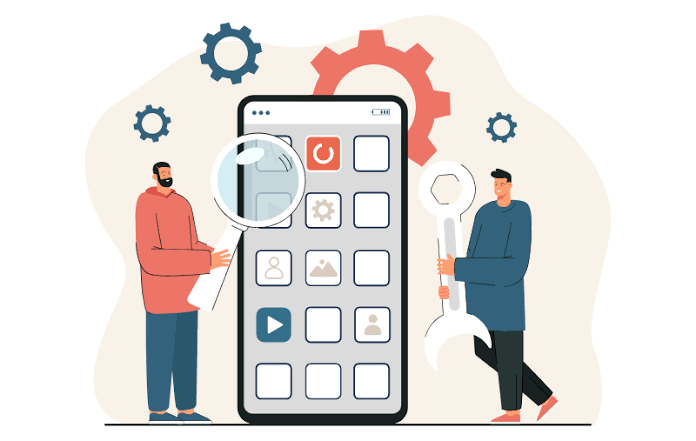
Testing mobile applications is crucial for identifying and rectifying issues that may hinder user experience. With the plethora of devices and operating system versions available, ensuring compatibility and functionality across different scenarios is challenging. Mobile app testing encompasses various types, including functional testing, performance testing, and usability testing. Each type aims to address specific aspects of application behavior, helping developers create robust and user-friendly apps.
Emulators vs. Simulators vs. Real Devices
Emulators
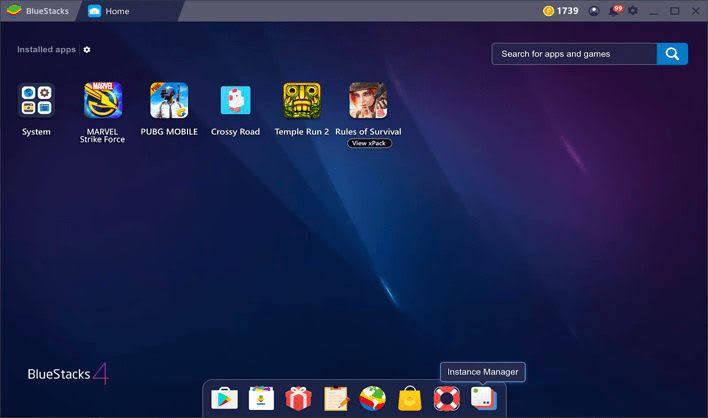
Emulators are software-based tools that mimic the behavior of real devices, allowing developers to test applications on virtual environments. They replicate the hardware and software characteristics of specific devices, enabling comprehensive testing without the need for physical devices.
Advantages
Cost-Effective: Emulators are generally free to use, making them an economical choice for testing.
Versatility: They support testing across various device configurations, screen sizes, and operating systems.
Limitations
Performance Variation: Emulators may not accurately reflect the performance of real devices.
Incomplete Simulation: Certain features, such as sensors, may not be fully replicated.
Use Cases: Initial Development and Debugging.
Simulators
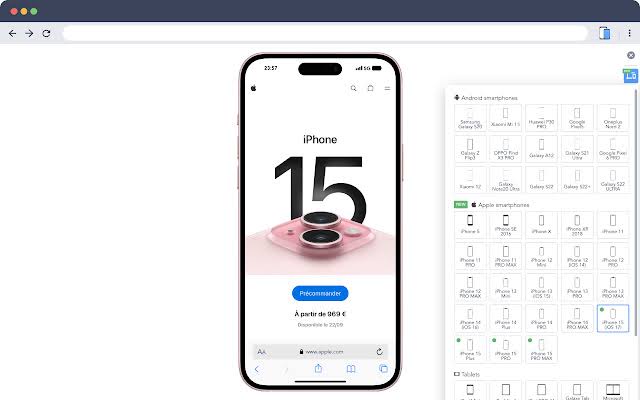
Simulators, like emulators, create virtual environments for testing. However, they focus more on replicating the software environment rather than emulating the hardware. Simulators are particularly popular in iOS development with tools like the iOS Simulator.
Advantages
Quick Execution: Simulators tend to be faster in executing tests than emulators.
Ease of Use: They are user-friendly and easy to set up.
Limitations
Limited Hardware Simulation: Simulators may not accurately replicate hardware-related behaviors.
iOS-Centric: Commonly used in iOS development; limited options for Android.
Use Cases
Rapid testing during app development.
Real Devices
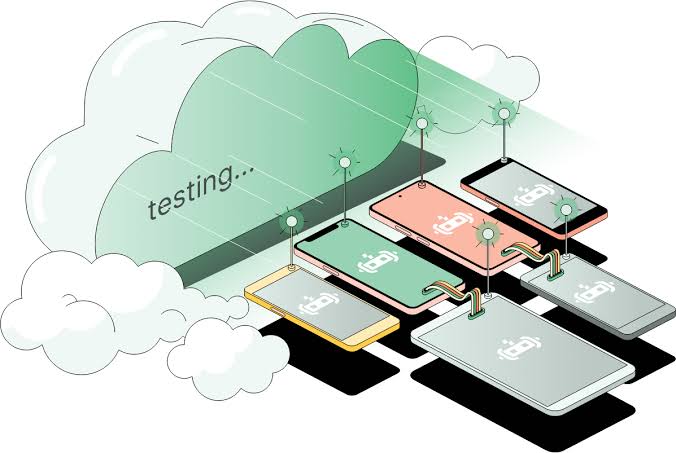
Real devices represent the actual smartphones and tablets that end-users use. Testing on real devices provides the most accurate simulation of user experience, taking into account all hardware and software intricacies.
Advantages
Accurate Performance: Real devices provide an authentic representation of app performance.
Comprehensive Testing: All device features and sensors are available for testing.
Limitations
Costly: Acquiring and maintaining a fleet of real devices can be expensive.
Limited Availability: Ensuring access to a diverse range of devices can be challenging.
Use Cases
Final-stage testing to validate real-world performance.
Emulators – A Deep Dive
Emulators are valuable tools during the initial stages of development and debugging. Let’s explore how to set up and use the Android Emulator, a widely used emulator for testing Android applications.
Setting Up Android Emulator:
- Install Android Studio.
- Open Android Studio and navigate to “Tools” > “AVD Manager.”
- Click “Create Virtual Device” and choose the device you want to emulate.
- Configure device settings such as RAM, Storage, and API level.
- Click “Finish” to create the emulator.
java
import io.appium.java_client.android.AndroidDriver;
import io.appium.java_client.android.AndroidElement;
import org.openqa.selenium.remote.DesiredCapabilities;
import java.net.MalformedURLException;
import java.net.URL;
public class EmulatorTest {
public static void main(String[] args) throws MalformedURLException {
DesiredCapabilities capabilities = new DesiredCapabilities();
capabilities.setCapability(“deviceName”, “emulator-5554”);
capabilities.setCapability(“platformName”, “Android”);
// Set the path to the APK file
capabilities.setCapability(“app”, “path/to/your/app.apk”);
// Set the Appium server address
AndroidDriver<AndroidElement> driver = new AndroidDriver<>(
new URL(“http://127.0.0.1:4723/wd/hub”),
capabilities
);
// Your test logic goes here
// Close the session
driver.quit();
}
}
This above code demonstrates a basic setup using Appium to run tests on an Android Emulator.
Simulators – Exploring the Virtual Environment
For iOS development, the iOS Simulator is a popular choice. Let’s go through the steps to set up and run tests on the iOS Simulator.
Setting Up iOS Simulator:
- Open Xcode and navigate to “Xcode” > “Preferences.”
- Click on “Components” and install the iOS Simulator.
- Open your Xcode project and select the target device.
- Choose the desired iOS version for simulation.
- Run your application on the iOS Simulator.
Running Tests on iOS Simulator using XCTest
swift
import XCTest
class SimulatorTest: XCTestCase {
override func setUp() {
continueAfterFailure = false
}
func testExample() {
let app = XCUIApplication()
app.launch()
// Your test logic goes here
// Use assertions to verify the app’s behavior
XCTAssertTrue(app.staticTexts[“Hello, World!”].exists)
}
}
This Swift code demonstrates a basic XCTest setup for running tests on the iOS Simulator.
Real Devices – The Ultimate Test Environment
Testing on real devices is crucial for ensuring that your app performs well in real-world scenarios. Let us explore how to set up and run tests on a physical Android device using Appium.
- Setting Up Appium for Real Devices:
- Install Appium and set up dependencies.
- Connect your Android device to your computer.
- Enable USB debugging on your Android device.
- Start the Appium server.
- Configure your Appium script to target the connected device.
Running Tests on Real Android Device using Appium
java
import io.appium.java_client.android.AndroidDriver;
import io.appium.java_client.android.AndroidElement;
import org.openqa.selenium.remote.DesiredCapabilities;
import java.net.MalformedURLException;
import java.net.URL;
public class RealDeviceTest {
public static void main(String[] args) throws MalformedURLException {
DesiredCapabilities capabilities = new DesiredCapabilities();
capabilities.setCapability(“deviceName”, “Your_Device_Name”);
capabilities.setCapability(“platformName”, “Android”);
// Set the path to the APK file
capabilities.setCapability(“app”, “path/to/your/app.apk”);
// Set the Appium server address
AndroidDriver<AndroidElement> driver = new AndroidDriver<>(
new URL(“http://127.0.0.1:4723/wd/hub”),
capabilities
);
// Your test logic goes here
// Close the session
driver.quit();
}
}
This Java code demonstrates a basic setup using Appium to run tests on a real Android device.
Choosing the Right Testing Method
Selecting the appropriate testing method depends on various factors, including budget, testing requirements, and project timelines. A balanced approach that combines emulators, simulators, and real devices is often the most effective strategy.
Best Practices for a Hybrid Testing Strategy
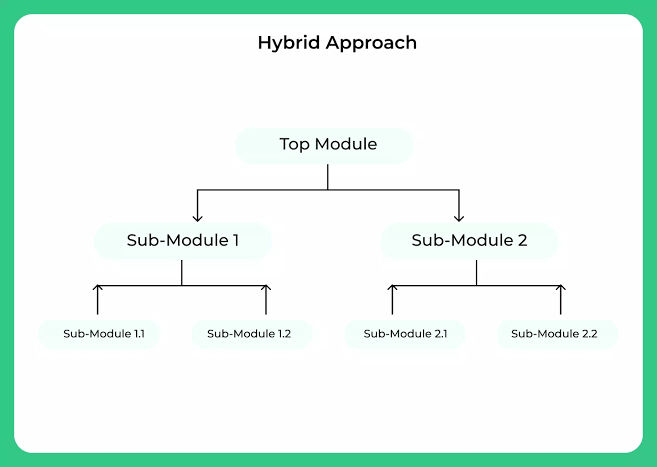
Early-Stage Emulator Testing: Use emulators for initial development and debugging due to their cost-effectiveness and quick setup.
Simulators for Rapid Iterations: Simulators are suitable for rapid testing during app development, providing a quick feedback loop.
Real Devices for Final Verification: Conduct final-stage testing on real devices to ensure accurate representation of user experience.
Implementing a Hybrid Testing Strategy
bash
# Sample script for running tests on multiple environments
./run_tests.sh –emulator –simulator –real-device
This shell script demonstrates a simple way to orchestrate tests across emulators, simulators, and real devices based on testing needs.
Overcoming Common Mobile Testing Challenges
Mobile app testing comes with its set of challenges, such as device fragmentation and compatibility issues. Addressing these challenges requires strategic planning and the right tools.
Strategies to Overcome Mobile Testing Challenges
Test Automation: Implement test automation frameworks like Appium or XCTest to streamline testing processes.
Cloud-Based Testing: Leverage cloud-based testing services to access a diverse range of devices without the need for physical ownership.
Continuous Integration: Integrate testing into your continuous integration pipeline to identify and address issues early in the development process.
bash
# Sample script for parallel execution of Appium tests
appium –udid device1_UDID -p 4723 &
appium –udid device2_UDID -p 4724 &
This shell script demonstrates how to run Appium tests in parallel on multiple devices, addressing the challenge of testing on various devices simultaneously.
Conclusion
In the dynamic landscape of mobile app development, choosing the right testing method is crucial for delivering a seamless user experience. Emulators, simulators, and real devices each have their place in the testing toolkit, offering unique advantages and considerations. By understanding the intricacies of each method and adopting a balanced testing strategy, developers can ensure their mobile applications meet the highest standards of quality and performance. Mobile app testing is not just a process; it’s a journey towards building apps that users can rely on, regardless of the device they use.



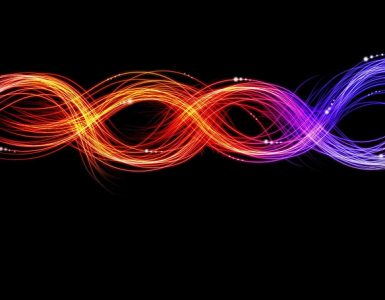


Add comment