The Azure CI pipeline simplifies continuous integration in the application development process. It aims at continuous integration to persistently build and test the code and finally ship a high-performing, high-quality product. You can quickly deploy that application to various Azure services.
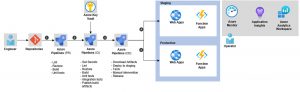
Prerequisites for the lab
- You will need a valid and active Azure account for the Azure labs. You can sign up for the FREE Visual Studio Dev Essentials if you are not a Visual Studio Subscriber.
- Access to a GitHub that contains .NET, , PHP, Node.js, Python, or static web code.
Sign in to the Azure portal
1. Signing into the Azure portal.
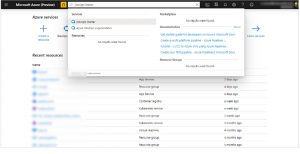
2. Type DevOps Starter in the search box, and then select Add to create a new one.
3. Select the option Bring your own code and click Next.
Azz a sample application and Azure service
- Choose the .NET sample application. The .NET samples have a choice of the open-source ASP.NET framework or the cross-platform .NET Core framework.
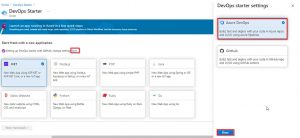
- Click the .NET Core application framework and select Next.
- As a deployment target select Windows Web App, now select Next. The application framework dictates the type of Azure service deployment target’s available here.
Setup access to your GitHub repo and select a framework
1. Select either GitHub or an external Git code repository.
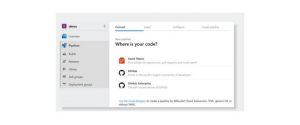
- Click a Repository and a Branch, and then select Next.
- If you’re using Docker containers, change Is App Dockerized to YES.
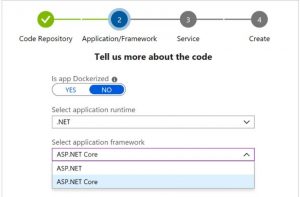
- Select an application runtime and an application framework from the drop-down menu, and then select Next.
- After selecting an Azure service to deploy the application, select Next.
Configure Azure DevOps and an Azure subscription
1. Give a name for Project
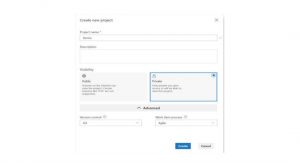
- Create a new free organization in Azure DevOps Organization or select an existing organization from the drop-down menu.
- Select your subscription in Azure Subscription.
- Either enter a name in the Web app or use the default.
- Select a Location, and then select Done, the DevOps Starter deployment overview is displayed in the Azure portal.
6. Click on Go To Resource to view the DevOps Starter dashboard. For quick access, pin the Project in the upper right corner. The code remains in your GitHub repo or another external repo, and a sample app is set up in a repo in Azure DevOps Organization. Azure DevOps Starter deploys the app and runs the build to Azure.
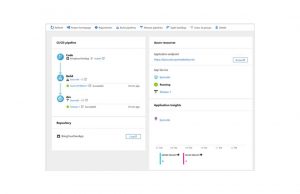
- Select Browse to view your running app at the right, under Azure resources. The dashboard shows the code repo, CI pipeline, and your app.
You’re now set to collaborate on your app with a team.
1. Select Repositories from your DevOps Starter dashboard. Make a change to your application, and then click on Commit changes.
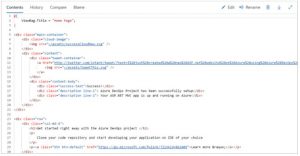
2. After a few moments, a build starts in Azure Pipelines. You can monitor your build status in the DevOps Starter dashboard. By selecting the build pipelines tab from the DevOps Starter dashboard, you can monitor it in the Azure DevOps organization.
Analyze the Azure Pipelines CI pipeline
- Select Build pipelines from the DevOps Starter dashboard.
- You’ll see a history of the most recent builds and the status of each build once your azure pipeline page opens.
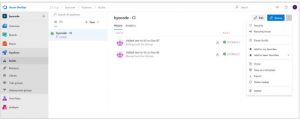
3. In the upper-right corner of the Builds page, select Edit to change the current build, Queue to add a new build, or the vertical ellipsis button (⋮) to open a menu with more options. Select Edit.
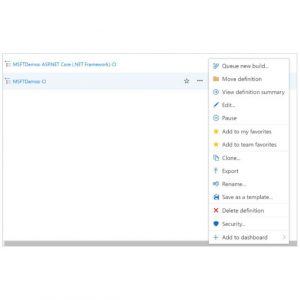
4. Click Save & Queue, and then select Save. The build does tasks like fetching sources from the repo, restoring dependencies, and publishing outputs for deployments.
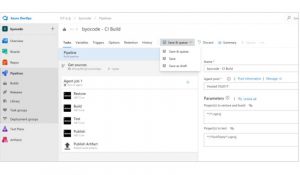
- To see an audit trail of your recent changes for the build, select the History tab.
- Select the Triggers tab. With default settings, Azure DevOps Projects automatically creates a CI trigger.
When you configured your CI process in this process, you automatically created a build and release pipeline in Azure DevOps Projects. You can amend these build and release pipelines to meet the requirements of your team.
Conclusion
This is the way you can actually use and configure the continuous integration with Azure DevOps and Azure CI Pipeline. This is a great tool to work with and you will love to build Azure Projects or connect GIT to Azure DevOps.






Add comment