React Native has become a popular choice for building mobile apps because of its ability to develop cross-platform applications using a single codebase. With its ability to reuse code across iOS and Android platforms, it has gained significant traction in the mobile app development community.
In this blog post, we will explore how to build a React Native app using React Native Hooks. React Native Hooks are a set of built-in functions that allow developers to add state and lifecycle features to functional components, making them more powerful and efficient.
Why Use React Native Hooks?
React Native Hooks provide several benefits for developers when building mobile apps. They offer a concise and intuitive way to manage state and side effects in functional components, without the need for class components and lifecycle methods. Some of the key advantages of using React Native Hooks include:
Simpler Syntax: React Native Hooks allow developers to manage state and side effects using simple and concise functions, such as useState, useEffect, and useReducer, which can be used directly in functional components.
Improved Performance: Functional components with React Native Hooks are optimized for performance, as they do not carry the overhead of class components and lifecycle methods. This can result in faster and more efficient apps.
Code Reusability: React Native Hooks promote code reusability, as they allow developers to encapsulate logic into custom hooks, which can be easily reused across different components and projects.
Better Debugging: React Native Hooks provide improved debugging capabilities, as they offer better error messages and debugging tools compared to class components and lifecycle methods.
Getting Started with React Native Hooks
Now that we understand the benefits of using React Native Hooks, let’s dive into how to get started with building a React Native app using Hooks.
Prerequisites:
Before we begin, make sure you have the following prerequisites in place:
- Node.js and npm installed on your machine
- React Native CLI installed globally
- Basic understanding of React Native and JavaScript concepts
Step 1: Create a New React Native Project
To create a new React Native project, open your terminal and run the following command:
npx react-native init MyReactNativeApp
This will create a new React Native project named “MyReactNativeApp” with the default project structure.
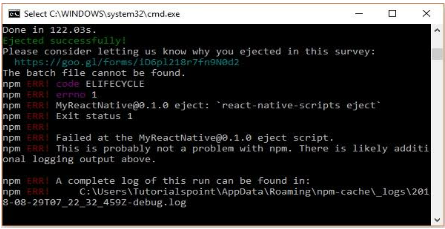
Step 2: Create a Functional Component
Next, let’s create a functional component for our app. Open the “App.js” file in the root of your project and replace the default code with the following:
import React, { useState, useEffect } from ‘react’;
import { View, Text, StyleSheet } from ‘react-native’;
const App = () => {
const [count, setCount] = useState(0);
useEffect(() => {
// Code to be executed on component mount
// Clean up code
return () => {
// Code to be executed on component unmount
}
}, []);
return (
<View style={styles.container}>
<Text style={styles.text}>Hello React Native Hooks!</Text>
<Text style={styles.text}>Count: {count}</Text>
<Text style={styles.text} onPress={() => setCount(count + 1)}>Increment</Text>
</View>
);
};
const styles = StyleSheet.create({
container: {
flex: 1,
justifyContent: ‘center’,
alignItems: ‘center’,
},
text: {
fontSize: 20,
marginVertical: 10,
},
});
export default App;
In the above code, we have used the useState and useEffect hooks from React to manage state and side effects in our functional component. The useState hook is used to manage the count state, which is initially set to 0.
In the above code, we have used the useState and useEffect hooks from React to manage state and side effects in our functional component. The useState hook is used to manage the count state, which is initially set to 0.
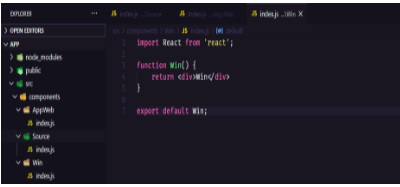
The useEffect hook is used to execute code on component mount and unmount. In this case, we have an empty dependency array ([]), which means the useEffect code will only run on the component mount and not re-run on subsequent renders.
Step 3: Update the UI with State Changes
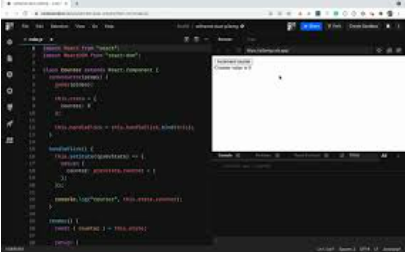
Now that we have set up our functional component with state using React Native Hooks, let’s update the UI to reflect the changes in the count state. Update the return statement in the App component as follows:
return (
<View style={styles.container}>
<Text style={styles.text}>Hello React Native Hooks!</Text>
<Text style={styles.text}>Count: {count}</Text>
<TouchableOpacity
style={styles.button}
onPress={() => setCount(count + 1)}
>
<Text style={styles.buttonText}>Increment</Text>
</TouchableOpacity>
</View>
);
In the above code, we are using the count state in the Text component to display the current count value.
We are also using the TouchableOpacity component, which is a built-in component in React Native, to create a button that calls the setCount function when pressed, incrementing the count value by 1.
Step 4: Add Side Effects with useEffect
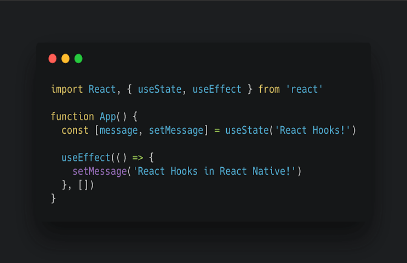
In our previous code, we added an empty useEffect hook that runs on component mount and unmount. Let’s now update our useEffect hook to add a side effect that runs whenever the count state changes. Update the useEffect hook as follows:
useEffect(() => {
// Code to be executed on component mount
// Clean up code
return () => {
// Code to be executed on component unmount
}
}, [count]);
In the above code, we have added the count state as a dependency in the useEffect hook by passing it as an array [count]. This means that the useEffect code will now run whenever the count state changes.
This option can be used to perform side effects, such as making API calls, updating the UI, or any other logic that needs to happen when the count value changes.
Step 5: Custom Hooks for Reusability
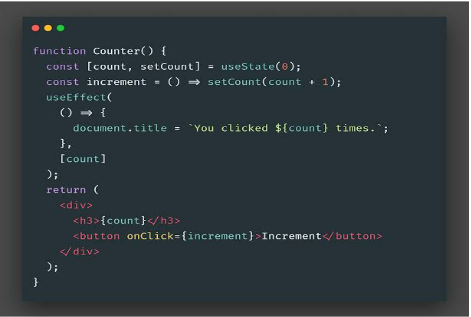
One of the powerful features of React Native Hooks is the ability to encapsulate logic into custom hooks, which can be easily reused across different components and projects.
Let’s create a custom hook that manages the count state and side effect logic. Create a new file named “useCounter.js” in the root of your project and add the following code:
import { useState, useEffect } from ‘react’;
const useCounter = () => {
const [count, setCount] = useState(0);
useEffect(() => {
// Code to be executed on component mount
// Clean up code
return () => {
// Code to be executed on component unmount
}
}, [count]);
const increment = () => {
setCount(count + 1);
};
return {
count,
increment,
};
};
export default useCounter;
In the above code, we have defined a custom hook called useCounter that uses the useState and useEffect hooks from React to manage the count state and side effect logic.
The hook returns an object with the count value and an increment function, which can be used to update the count value.
Now, we can update our App component to use the useCounter custom hook as follows:
import React from ‘react’;
import { View, Text, StyleSheet } from ‘react-native’;
import useCounter from ‘./useCounter’;
const App = () => {
const { count, increment } = useCounter();
return (
<View style={styles.container}>
<Text style={styles.text}>Hello React Native Hooks!</Text>
<Text style={styles.text}>Count: {count}</Text>
<TouchableOpacity
style={styles.button}
onPress={increment}
>
<Text style={styles.buttonText}>Increment</Text>
</TouchableOpacity>
</View>
);
};
const styles = StyleSheet.create({
container: {
flex: 1,
justifyContent: ‘center’,
alignItems: ‘center’,
},
text: {
fontSize: 24,
marginBottom: 16,
},
button: {
backgroundColor: ‘#007bff’,
padding: 16,
borderRadius: 4,
},
buttonText: {
color: ‘#fff’,
fontSize: 18,
},
});
export default App;
In the above code, we are now using the increment function from the useCounter hook to update the count value when the button is pressed.
This allows us to encapsulate the state management and side effect logic into a custom hook, making our code more modular and reusable.
Conclusion
In this tutorial, we have learned how to build a React Native app using React Native Hooks. We started by setting up a functional component with state using the useState hook, updating the UI with state changes, adding side effects with the useEffect hook, and finally encapsulating the logic into a custom hook for reusability. React Native Hooks provide a modern and concise way to manage state and side effects in React Native apps, allowing developers to write more efficient and maintainable code.
By leveraging the power of React Native Hooks, you can create complex and interactive mobile apps with ease. Remember to always follow best practices when using hooks, such as providing a dependency array to useEffect, and making sure to clean up any side effects in the return function of useEffect.
With React Native Hooks, you can build powerful and performant apps that provide a seamless user experience on both iOS and Android platforms. Happy coding!






Add comment