Atlassian’s JIRA is a project management application. This software is used to track bugs, issues, and manage projects. The JIRA full form is indeed borrowed from the Japanese term “Gojira” which means “Godzilla”. The primary purpose of this application is to track issues and problems in your software and mobile apps. It is also employed in project management. The JIRA dashboard has several useful tools and features that make addressing problems simple.
Jira is often used and preferred by technical and non technical users so many development teams have attempted to use it as a test case management solution as well. The benefit of Jira t esting is the ability to unify processes for developers, testers, and quality assurance (QA) teams on a single platform. However, a Jira testing tool provides substantial hurdles that developers and testers overcome in order to meet software testing objectives. This blog will provide a comprehensive introduction of the JIRA testing tool.
What is JIRA?
Atlassian, an Australian firm, created JIRA, a platform for tracking bugs, problems, and project management. The full form of JIRA is borrowed from the Japanese term “Gojira” which means “Godzilla”. This program makes problem tracking simple, as well as project management.
Uses of Jira
Jira can be used for the following purpose:
- In Agile methodology
- Requirements and test case management
- Project management
- Product management
- Task management
- Issue/Bug management
How to use the JIRA Testing Tool?
Installation Of JIRA
- Search for JIRA Software on Google
- Click on the first link as shown below.(Don’t select the ad link. There will be a link without the ad)
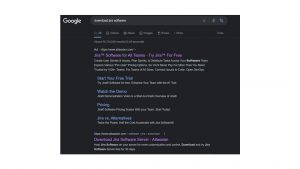
- You will be redirected to the below-mentioned page after clicking on the link.
- You have to select the operating system as per your pc and click on the download button.
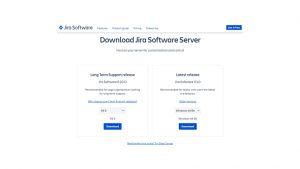
- Enter the details. Once you add the details, download the JIRA software.
- Now install it as an administrator and open it. Note: At first, it will show an error of the site not loading, just wait for 1 or 2 min, and it will load automatically.
- Now select ‘Set it up for me’ and hit continue to my Atlassian.
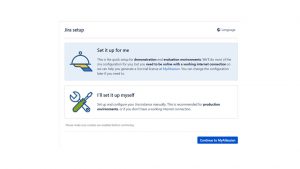
- The licence window will appear on the screen.
Note: You must provide the organisation name and the rest will be the default. - Select Generate a licence.
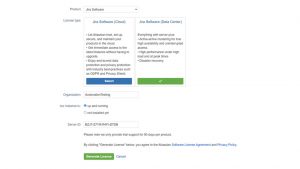
- Confirm the installation of a licence key.
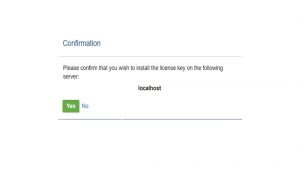
- Provide the details in the window below and click on next. Email id can be your google mail from which you have logged in.
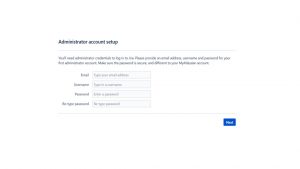
- The Setup process will begin. After the completion, the below screen will appear. Select ‘Let’s Get Started’.
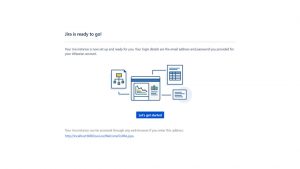
- Here, you need to select the language and avatar. Then click Next.
- As per your requirement, select one option from the three shown in the below image.
Note: For creating an issue you need to click on create a project.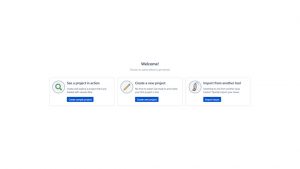
- Select one from the option shown in the below image
- Provide your name and key and select submit.
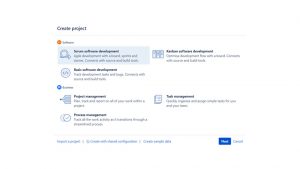
- Here you can create an issue and invite your team.
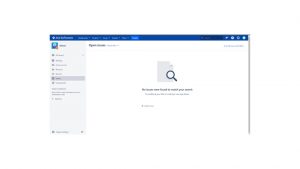
Overview of the JIRA Scheme
Anything can be configured inside the JIRA scheme, and it consists of:
- Workflows
- Issue Types
- Custom Fields
- Screens
- Field Configuration
- Notification
- Permissions
What is the JIRA issue and what are the issue types
JIRA issues may be used to track bugs or issues that are highlighting the project. You can create problems relating to your project after importing it.
You will see other useful features under issues for configuration
- Issue types
- Workflow
- Screens
- Fields
- Issue Attributes
Types of Jira Issue
Under issue types, there are several types of items that may be generated and tracked with the Jira testing tool. There are two kinds of schemes:
- Default issue type scheme: Under this scheme, all newly created issues will be added automatically.
- Agile scrum issue type scheme: Under this scheme, it is used for the Issues and projects associated with agile scrum.
As per requirement, you can also add schemes manually.
JIRA Components
Jira components are a collection of problems. Components provide structure to projects. Features, teams, modules, sub-projects, and other elements can be added to the component structure. It creates reports, collects information, and displays them on the dashboard.
Jira Screen
After generating an issue in Jira, it will be organised and shown in several areas known as the screen. This screen can be altered in the process. A new screen type can be applied to each issue.
Jira Issue Attributes
- Statuses
- Resolutions
- Priorities
Statuses: It is used to verify or monitor the state of a project, such as to do, open, closed, and so on.
Resolutions: It indicates the status of items such as duplicate, cannot reproduce, fixed, and so on.
Priorities: It specifies the issue’s priority, such as critical, major, minor, and so on.
Create an issue in Jira
Below are the steps to follow to Create an issue in Jira:
Step 1: You will see a ‘Create’ button at the top right corner of the screen once you login into Jira software. To create an issue click on the create button.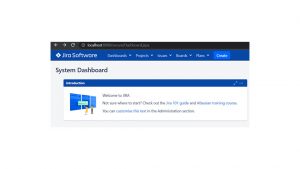
Step 2: Once you click on the create button, you need to fill in the details as shown below image.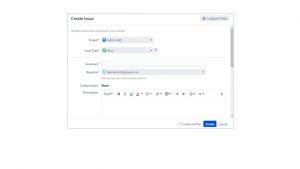
Step 3: Click on the Create button once you fill in all the details to create an issue.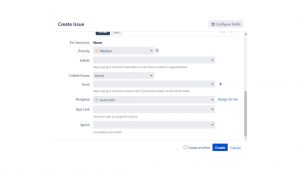
Step 4: You can check or edit the status of the issue. To do so click on the issues tab as shown in the below image and open the issue that you have created.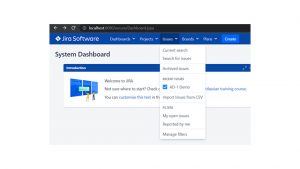
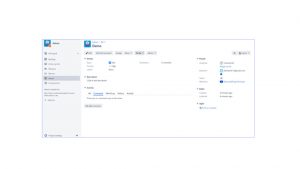
Different features of JIRA
- Scrum and Kanban boards
- Roadmaps
- Bug and issue tracking
- Agile reporting
- Custom workflows.
- Audit logs
- Over 3000 app integrations
Advantages of JIRA
- It is a bug-tracking tool that enables software engineers to plan, track, and work more efficiently.
- The documentation is well-organised.
- Aids in the completion of the project on schedule and with high quality.
- Provides quicker feedback.
- Third-party software integration is possible.
Disadvantages of JIRA
- Limited file size upload.
- Unable to use the report once created.
- The user interface is tough for beginners to grasp.
Conclusion:
Jira software allows users to increase both delivery and performance. JIRA is now the finest program for both testers and developers to monitor project defects. Everyone may use it for free. Jira is presently the best software available for successfully and efficiently tracking bugs/issues.



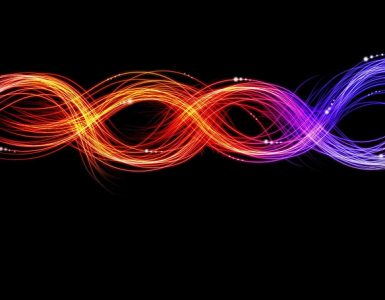


Add comment