Postman is a popular tool for API development and testing, allowing developers to quickly and easily create requests, organize them into collections, and automate their testing. To get started with Postman, you will need to download and install the software on your computer.
In this technical introduction, we will walk you through the steps required to download and install Postman on your Windows, macOS, or Linux machine. We will also cover some common issues that you may encounter during the installation process and how to resolve them.
By the end of this guide, you will have a fully functional installation of Postman and be ready to start building and testing your APIs. Let’s start
We have two options for installing Postman, It could be installed as a native app as well as a Chrome extension.
With Postman CLI, users can run collections of API requests, monitor APIs for performance and security issues, and perform other essential tasks from the command line. The tool’s flexibility and versatility make it an excellent choice for teams looking to scale their API testing and streamline their development processes.
Postman CLI also provides robust reporting capabilities, allowing users to generate detailed reports on API performance, security, and compliance. These reports can be customized to meet specific project requirements and shared with other stakeholders to ensure transparency and accountability.
Overall, Postman CLI is a valuable addition to any team’s API testing toolkit. Its powerful features, integration capabilities, and reporting capabilities make it an essential tool for any project that involves API development and testing. By leveraging Postman CLI, teams can improve their API testing processes, enhance their workflows, and deliver better quality software faster.
Windows installation
powershell.exe -NoProfile -InputFormat None -ExecutionPolicy AllSigned -Command “[System.Net.ServicePointManager]::SecurityProtocol = 3072; iex ((New-Object System.Net.WebClient).DownloadString(‘https://dl-cli.pstmn.io/install/win64.ps1’))”
Mac (Apple silicon) installation
curl -o- “https://dl-cli.pstmn.io/install/osx_arm64.sh” | sh
Mac (Intel) installation
curl -o- “https://dl-cli.pstmn.io/install/osx_64.sh” | sh
Linux installation
curl -o- “https://dl-cli.pstmn.io/install/linux64.sh” | sh
Here we will show you how to install Postman as a Native App in this post (Standalone Application).
Postman is a Chrome app that was last updated in June 2018. The Postman Chrome app is only available for the Chrome browser. Google Chrome is required to utilise the Postman Chrome app. If you already have Chrome installed, go to Postman’s website in the Chrome Web Store and click the ‘Add to Chrome button.
Installing Postman Native Application:
Step 1: Depending on your platform, Go to the link and click Download for Mac / Windows / Linux to install Postman.
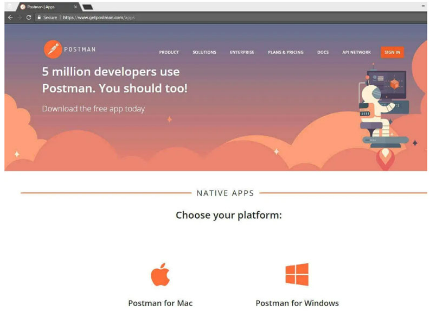
Download the Windows 64 bit version or 32 – bit according to your machine.
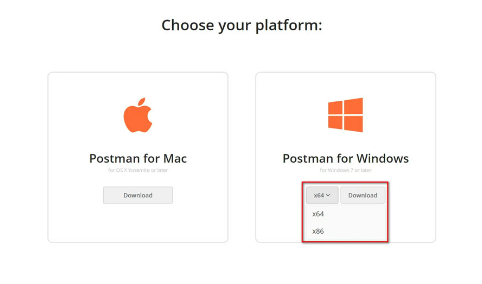
You may locate your downloaded file in your system’s normal downloads area once it has been downloaded. If you use Chrome, the downloaded file will appear at the bottom of the browser, as illustrated in the image below.
Step 2: To install it on your system, open Postman windows 64-bit exe file.
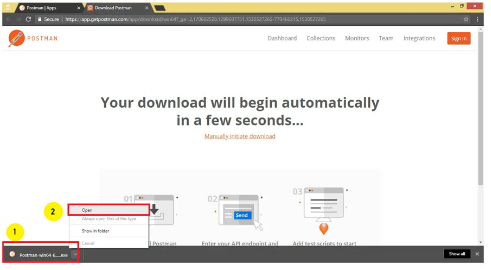
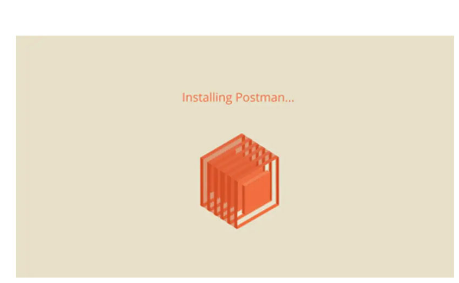
Step 3: When Postman has been installed, you will be prompted to establish an account. You may make an account later by clicking on the “Take me directly to the app, I’ll create an account later” option.
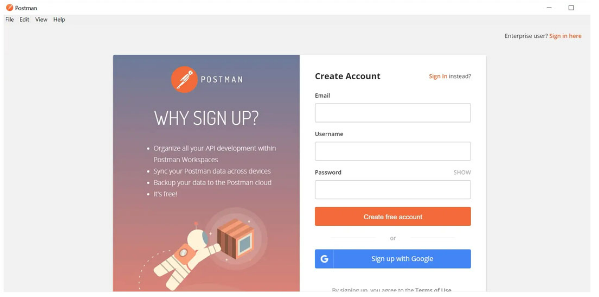
Step 4: After signing in, select your chosen options and click the Save button.
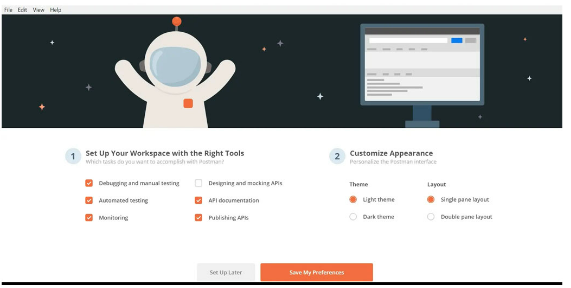
It will launch the Postman Tool automatically. Following successful installation and registration (using your Gmail account), you should see the Postman toolkit shown below.
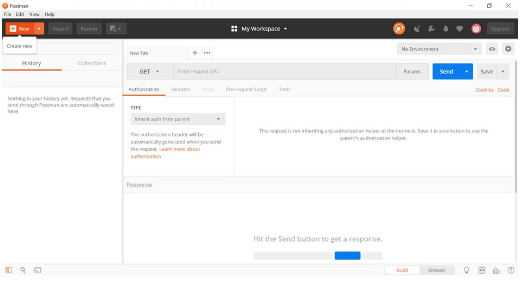
Step 5: Create a New Request
To create a new request in Postman, click on the “New” button in the top-left corner of the application window. Select the request type (GET, POST, PUT, DELETE, etc.) and enter the URL for the API endpoint you want to test.
Step 6: Add Headers and Parameters
You can add headers and parameters to your request by clicking on the “Headers” and “Params” tabs respectively. Headers are used to provide additional information about the request, such as authentication credentials or content type. Parameters are used to send data along with the request.
Step 7: Send the Request
Once you have configured your request, click on the “Send” button to send the request to the API endpoint. The response will be displayed in the “Response” pane below the request.
Step 8: Save the Request
If you want to save the request for future use, click on the “Save” button in the top-right corner of the application window. You can give the request a name and save it to a collection for easy access later.
Troubleshooting Postman Updates:
- You may experience problems upgrading Postman 6.1 on Windows. To resolve, set the environmental variable as described below.
- Go to ‘Control Panel’ – ‘System.’
- Choose ‘Advanced System Settings.’
- Click on ‘Advanced,’ then ‘Environment Variables.’
- Under ‘System Variable,’ choose ‘New.’
- Add a ‘Variable name’ of ‘POSTMAN DISABLE GPU’ and a ‘Variable value’ of ‘true’ and save by clicking OK.
Conclusion
In conclusion, downloading and installing Postman is a quick and easy process that can yield tremendous benefits for developers and testers alike. Postman is a powerful tool that can be instrumental in testing and monitoring APIs and web applications, as well as simulating requests and responses.
The tool’s user-friendly interface and intuitive features make it a preferred choice for many developers and testers.
By using Postman, developers can streamline their API development and testing processes, which can lead to faster and more efficient software development. Additionally, the tool’s monitoring capabilities can help detect and resolve issues quickly, minimizing the impact of any potential disruptions.
Moreover, Postman’s extensive documentation and community support make it easy for developers to learn and master the tool’s features, even if they are new to API testing. The tool’s script reusability and integration capabilities also make it a versatile option that can be customized to meet specific project requirements.
Overall, downloading and installing Postman is a smart investment for developers and testers looking to improve their API development and testing processes. The tool’s powerful features, user-friendly interface, and extensive documentation make it a reliable choice for any project. By leveraging Postman’s capabilities, developers can save time and effort in their development process, while ensuring the reliability, performance, and security of their APIs and web applications.


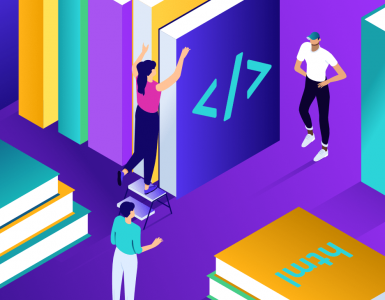

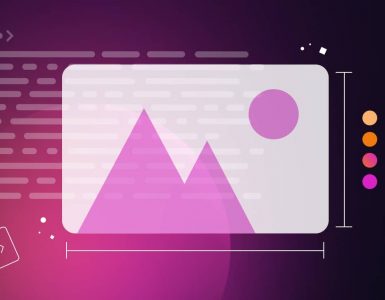

Add comment