Splunk is a highly popular platform known for real-time analysis and monitoring of machine-generated data in DevOps-led organizations. It serves a wide range of functions, including data collecting, indexing, searching, visualization, and analysis, to assist DevOps engineers in making better development choices, enhancing customer experiences, and lowering IT expenses.
Splunk helps make sense of the gigantic volume amounts of data daily generated by enterprises. It renders a unified view of all the data created by a company, allowing for its rapid and efficient analysis. On top of that, it also aids the rest of the IT operations and security events in real-time.
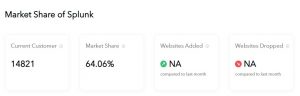
Talking about market share, with a 64.06% share of the security information and event management (SIEM) industry, Splunk is an industry leader. In this article, we will learn how to implement Splunk in 2023. I will also cover the prerequisites needed to get started with Splunk to make an end-to-end guide since the documentation on its website requires considerable navigation.
Let’s begin:
Splunk Installation Prerequisites and Requirements
In this section, we will have a look at the
Hardware Requirements:
- CPU: 64-bit processor, dual-core 2.0 GHz or better
- RAM: Minimum 8 GB, but more may be required based on the amount of data being indexed
- Disk Space: At least 20 of GB free disk space, but more may be required based on the amount of data being indexed
- Network: 1 Gbps Ethernet interface
Software Requirements:
- Operating System:
- Windows: Windows Server 2016 or later, Windows 10 or later
- Linux: CentOS 7.x/8.x, Debian 9/10, Ubuntu 18.04/20.04, Red Hat Enterprise Linux 7.x/8.x, Oracle Linux 7.x/8.x, SUSE Linux Enterprise Server 12/15
- macOS: macOS 10.15 or later
- Java Runtime Environment (JRE):
- Oracle Java SE Runtime Environment (JRE) version 11
- OpenJDK 11
- Network Requirements:
- Make sure all necessary ports are visible and accessible behind your firewall.
- Ensure that your Splunk server’s DNS settings are set up correctly.
Other Requirements:
- Administrative access to the server where Splunk will be installed
- If you want to utilize SSL/TLS, you must acquire or generate a certificate.
- Before installing Splunk, verify that a third-party authentication service, such as LDAP, is correctly set up if you want to utilize it.
Note: Depending on the version of Splunk you are installing and how your environment is set up, these requirements may be different. For the most up-to-date information, you should always look at the official Splunk documentation.
Next,
- Install Docker
- Run the following code in the terminal command prompt:
| docker run -it -v ${PWD}/etc:/opt/splunk/etc -p 8000:8000 splunk/splunk |
- Download Splunk Enterprise
Step-by-step process to set up Splunk
Now that you are aware of the prerequisites and requirements for installing Splunk, let us now go through this simple and actionable procedure:
Step #1: Download the appropriate Splunk installer for your operating system from the Splunk website.
When installing Splunk, you have multiple options to choose from:
- Splunk Cloud
- Splunk Enterprise
- Windows
- Linus
Step #2: Double-click on the downloaded file to start the installation process.
Step #3: Follow the prompts to accept the license agreement and choose the installation location.
Step #4: Select the directory in which you want to install Splunk. The default placement is generally acceptable.
Step #5: Choose the sort of installation you want to do. Two alternatives exist: solo or distributed. For the vast majority of use situations, solitary installation suffices.
Step #5: Select the components you want to install, such as the Splunk Enterprise server or the Universal Forwarder. If you are unsure, it is recommended to select the default options.
Step #6: Configure any additional options, such as setting up SSL/TLS or integrating with third-party authentication services. Unless you have unique needs or preferences, use the default settings for the remaining choices, and enable data forwarding.
Step #7: Start Splunk after installation is complete.
Detailed steps for installing Splunk on a Windows machine:
- You may install Splunk as either a local system user or a domain user. If you opt to install it as a domain user, you must give the necessary credentials.
- Select the relevant installation choices, such as the Splunk data directory location and port number.
- To begin the installation, click “Install.”
- After the installation is complete, click “Finish” to close the installer.
- Click the Splunk Enterprise icon on your desktop to launch Splunk. Instead, you may double-click the “splunk.exe” file inside the installation directory.
Detailed steps for installing Splunk on a Linux machine:
- Open the terminal on your Linux machine.
- Navigate to the directory where the Splunk installer is downloaded.
- Extract the downloaded file using the following command (php):
| tar -xvf splunk-<version>-linux-<architecture>.tgz |
Note: Replace <version> and <architecture> with the appropriate values for your download.
4.Navigate to the extracted Splunk directory using the following command (bash):
| cd splunk |
5.Run the Splunk installer using the following command:
| sudo ./splunk start –accept-license |
This will start the installation process and accept the license agreement.
6.Follow the prompts to choose the installation options, such as the location of the Splunk data directory and the Splunk port number.
7.After the installation is complete, start Splunk using the following command (bash):
| sudo ./splunk start |
This will start the Splunk Enterprise server.
8.Access the Splunk web interface by opening a web browser and navigating to ‘http://localhost:8000’.
Note: If you installed Splunk on a remote machine, replace ‘localhost’ with the IP address or hostname of the machine.
9.Log in to the Splunk web interface using the default username and password:
- Username: admin
- Password: changeme
10.After logging in, you will be prompted to change the default password.
Depending on how much material is being indexed, this may take a few minutes.
Once you are logged in to the Splunk web interface, you can start indexing and searching data by following the instructions provided in the Splunk documentation.
Wrapping Up
Implementing Splunk comes with numerous advantages for organizations looking to gain insights from their machine-generated data.
However, successful implementation requires careful planning and execution, including data input configuration and data source selection. With the right strategy, organizations can leverage the power of Splunk to gain a competitive advantage in their sector and thrive in the face of heightened competition.
Follow the Talent500 blog to learn more about DevOps and the software industry.
Looking for a remote DevOps job with a good work-life balance in 2023? Join Talent500 now!






Add comment